In addition to potential stock market gains and dividends, many companies provide additional benefits to their shareholders. In fact, all publicly traded cruise lines have offered some form of benefit to shareholders for years. When the process first rolled out, you had to fax over a copy of your brokerage statement. Eventually, this process got easier when email and online forms rolled out. Now, Carnival Corporation has rolled out an app-based approach for all of their brands using a 3rd party app called StockPerks.
For details on the 2024 Shareholder Program, check out our detailed post: Carnival Shareholder Credit (2024).
For step-by-step instructions on using the StockPerks app, read on.
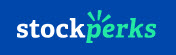
What Is StockPerks?
According to Carnival Cruise Line, StockPerks is “a more automated and streamlined process for the processing of shareholder benefits.” Instead of faxing or emailing in proof of ownership, you download the StockPerks app and prove your ownership via an automated process.
As Carnival rolled this out, we’ve received a LOT of questions about the app and the submission process. That’s why we’ve created this StockPerks Step-by-Step Instructions for Requesting Carnival Shareholder Benefit to help you navigate the new process.
Big Changes on How to Request Carnival Shareholder Benefits
With the full transition to Stockperks, Carnival now requires you to download the Stockperks app from either the Apple or Google Play Store depending on your device. While the download was quite simple, there were quite a few steps before we could actually submit our request.
Creating a Stockperks Account
- Download the Stockperks App from either the Apple App Store or Google Play Store
- Upon launching the app, you’ll find a quick tutorial that you can swipe through; when finished, click the Get started button
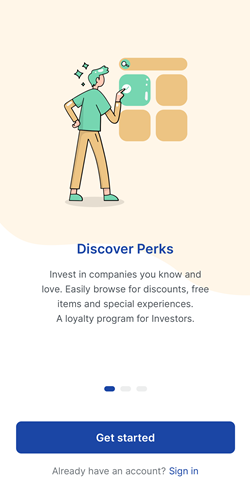
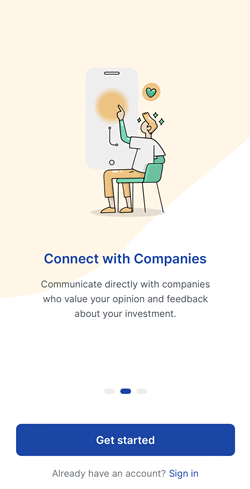
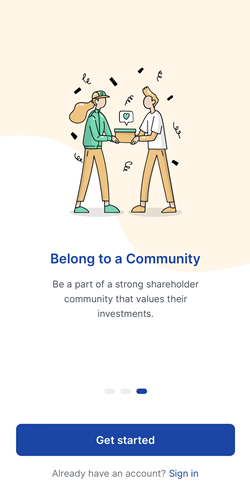
- You’ll be asked to either sign up with email or to sign in with Google or Apple authentication. If you’ve previously registered, there is an option to Sign in at the bottom
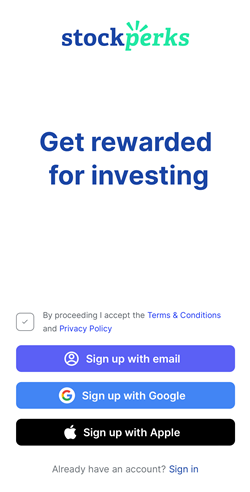
- Before you can continue on any option, you must first accept the Terms & Conditions and Privacy Policy
- I chose the Sign up with Google option and followed the steps to give stockperks.com access to “name, email address, language preference, and profile picture”
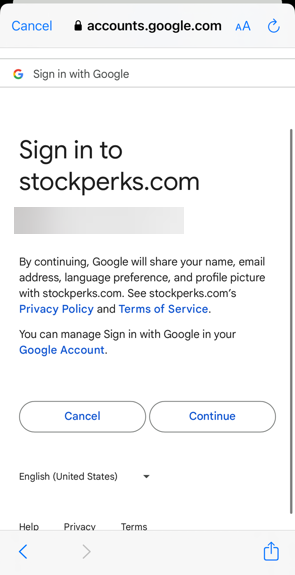
- Once your account is created, you’ll receive the “successfully created” screen. From here, click the Let’s go button
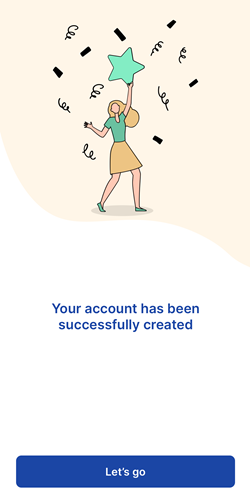
- Stockperks asks for personal information, including Date of birth, Gender, Phone number, ZIP code, and Annual income (interesting…)
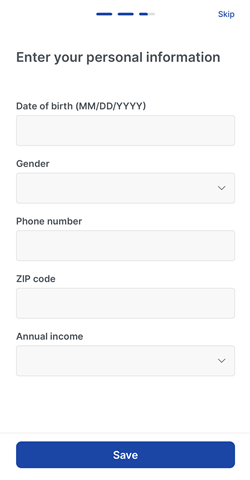
Proving You Own Stock
- The app gives you two options to prove you are a shareholder-
Automatic broker connection: The app’s recommended option
Manual statement upload: the app warns that this takes longer, however, is required if you have an account with Fidelity, Edward Jones, or Ally
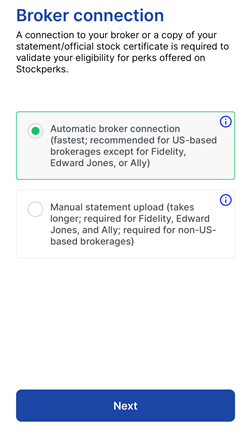
- Choose the option that applies to you and click the Next button
If you choose the Automatic broker connection you’ll be prompted to connect your account-
- The next screen informs that you will be connecting through a secure connection called Plaid and to follow the on-screen prompts to connect your brokerage account
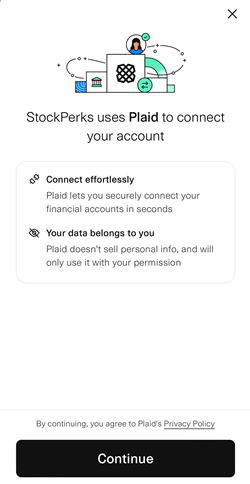
- Before I could continue, I had to also confirm my cell phone number and validate it with a text that was sent to my device
- Once Plaid confirmed I was real, and I owned the cell phone I was using, it asked me to Select broker out of 11,000+ Institutions. Thankfully, there’s a search box. However, if your financial institution happens to be listed on the screen, it’s even easier; just click the logo to continue
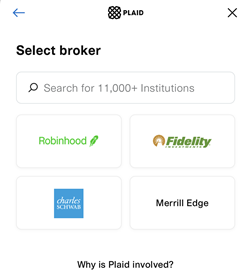
- Here’s where the magic / scariness happens. Plaid asks you to log in to your financial institution and grant them access to your account. I got a scary warning from my financial institution which I had to accept before I could link my account. But that wasn’t it. I was asked again to provide my consent – my financial institution wanted to make sure I was super-duper sure about this decision
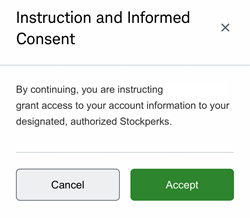
- I selected the accounts to provide Stockperks access to and clicked the Done button
- After a few screens that flashed up, I got the message, “Broker Connected!” and my only option was to click the Done button
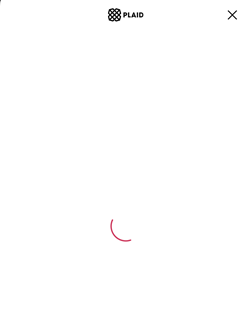
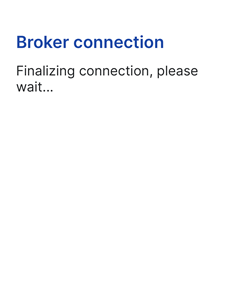
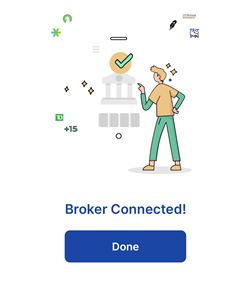
- I then clicked on Carnival Corp. & plc and… nothing! The Redeem perk button was greyed out and the message, “You don’t own shares from this company” displayed on my screen. Grrr. I most definitely own shares. In fact, when I clicked on Eligible benefits, Carnival Cruise Line was listed as Eligible.
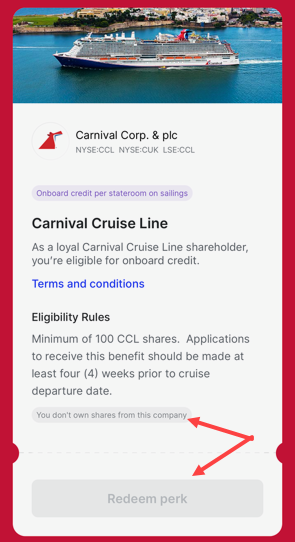
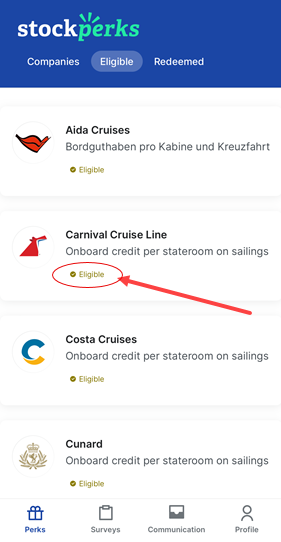
Tip: If this happens to you after you connect your Brokerage account, kill the app and relaunch it. That should save you a message to support (I never did hear back from them…)
- Once you reload the app, the Redeem perk button should be green and clickable
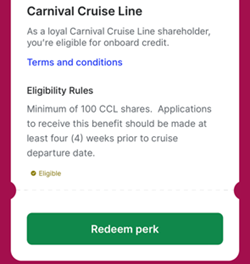
Requesting Your Shareholder Benefit
- Select the company you are requesting the Shareholder Benefit for. In this case, I chose Carnival Corp. & plc
- Click the Redeem perk button to continue
- On the Enter cruise details screen, you’re asked to enter the following information: Booking Number, Cruise Date, First Name, Last Name, Email, and Select a ship
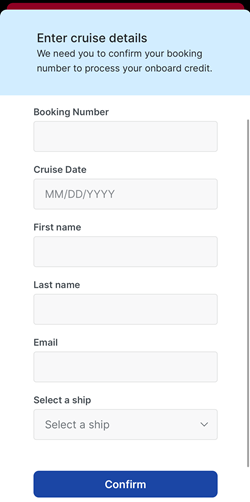
- Once you’ve entered the data, click the Confirm button to continue
None of these fields auto-populate. And there’s no option to enter multiple booking numbers at a time. So… if you have a lot of cruises, be prepared to repeat this process again and again. - If successful, you’ll receive the “Your Onboard Credit claim has been submitted!” message with a cartoon character covered in confetti. The screen informs you that Stockperks will contact you within seven (7) business days if your claim is approved. Your only option on this screen is to click the Done button
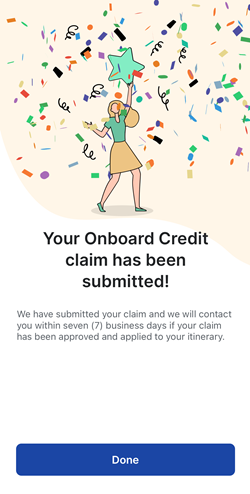
- You’ll also receive an email with the subject “New Perk redeemed!” which is super confusing. When you read the email, it informs you that it’s just an acknowledgement and you’ll find out in five (5) business days whether or not your request has been approved
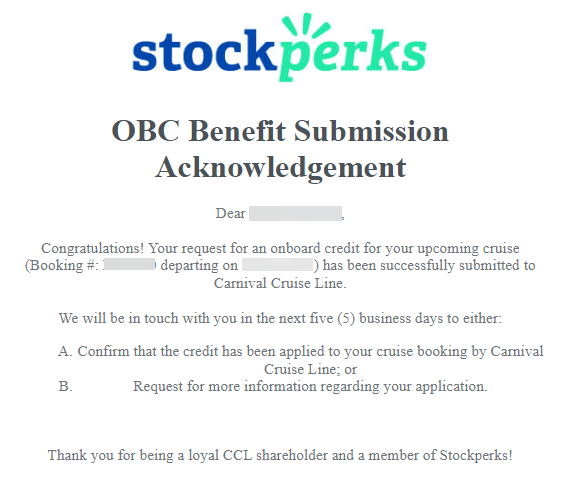
Confirmation that OBC has been applied
After submitting my Shareholder Benefit request, I only had to wait three days before receiving an email confirming that OBC was applied! Watch for an email with the subject line: Successful OBC Application to Itinerary. The email includes the shareholder name, booking number, sailing date, and total amount of onboard credit applied to the reservation.
Because I submitted a request for five upcoming Carnival Cruise Line sailings, I received five individual emails confirming that the onboard credit was applied.
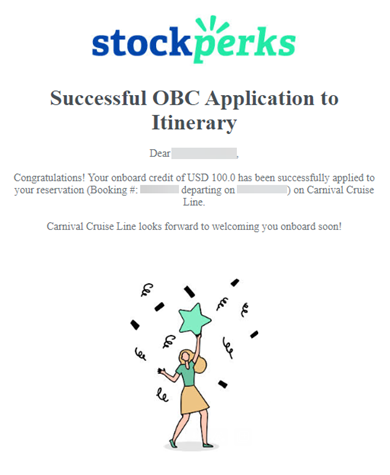
Support-Related Questions
If you need help with StockPerks (connecting to your brokerage, redeeming your perk, etc.), there’s are two options: email and app chat. When Carnival denied our emailed Shareholder request, they pointed us in the direction of StockPerks and told us that if we had any issues to email carnivalcorp@stockperks.com.
Alternatively, if you’ve downloaded the app and set up your account, there is a Contact us option under the profile page:
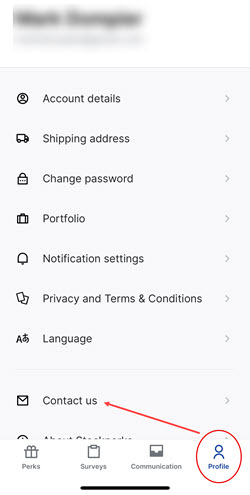
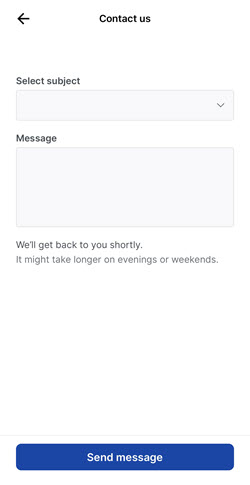
Our Thoughts on Stockperks
Overall, it was a fairly smooth process following the on-screen prompts. With that said, it definitely took a LOT of steps to accomplish the simple task of requesting our Shareholder Credit! Additionally, as others have mentioned, I don’t love giving Stockperks access to my entire portfolio. They now know how many shares I own of not just Carnival, but every other company I hold in my portfolio.
The app bug of having to kill and relaunch and the disconnected verbiage between the app and email (seven days versus five days) creates a bit of an unpolished feeling. Not something you necessarily want to feel after you’ve granted the company full access to your investment portfolio.
CRUISE TIP: To avoid having to share all the details of your investment portfolio with Carnival Corporation, consider opening a separate brokerage account where you hold ONLY your cruise stocks. Then, provide Stockperks access to this account.
Carnival Corporation Shareholder Benefit
We’ve written about Carnival’s Shareholder Benefit Program for years now. You can find details on the 2024 Carnival Shareholder Benefit on the following dedicated page:
Conclusion
If you can’t tell, we were big fans of simply emailing the Shareholder email address requesting our Shareholder Benefit. The new process adds extra steps, connections, and repetitive manual entry. With that said, when we can get up $250/cruise in onboard credit, we’ll jump through whatever hoops Carnival puts in front of us! 😉
Have you used the StockPerks process to request your Carnival Shareholder Benefit? What are your thoughts? We’d love to hear from you in the comments below.
Have a non-support related question? Drop those in the comments, too!
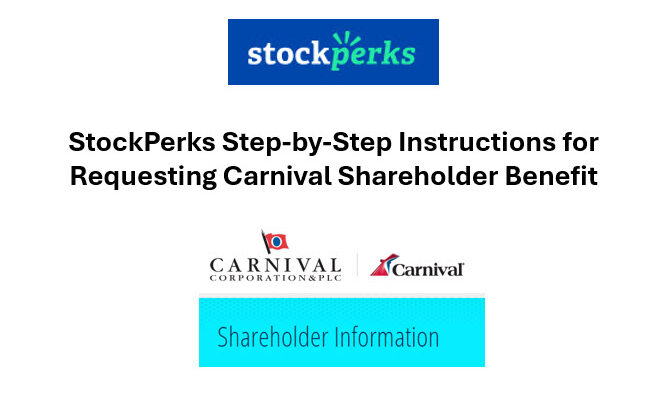
This app is the worst! Download it. Delete it. Download it again. Every time I get email from stockperks acknowledging they have errors….oops….sorry, you have to try again…….we didn’t receive anything from you ……we had a glitch….blah, blah blah. still, no OBC, no help from STOCKPERKS or carnival. Having gotten my OBC from guest relations for many years without a “glitch”, this app needs to work a whole lot better before we stock holders are forced to use it. I cannot get any help from STOCKPERKS or carnival. I have been trying for over 2 weeks! Outrageous.
I’m so sorry to hear this, Susan! Have you had any luck tracking down your OBC? We ran into several challenges, but eventually got everything working. And to your point, yes, the old process worked beautifully! I’m hopeful that once everything gets set up, it’ll be a smooth experience on your second submission (I’m just about coming up on my second one myself!) -Mark
Can’t get it to recognize b2b cruises.
Have you entered it as two separate cruises? You should have to unique booking number for each sailing. It’s an extra step, but we’ve been able to successfully get the credit on our back-to-back cruises. 🙂 Good luck – and happy sailing! -Mark
Well, I tried using the stockperks app to get my benefit…but this was before I noticed that this benefit is only listed for 2024! I am cruising next year…but I’m hoping they’ll renew this benefit…
So anyway, when I tried to connect to my brokerage (love the idea of having a separate account for the cruise stocks), I tried 3 times, being sure to enter the correct credentials, and even had them text me a code to verify it’s me…but then stockperks told me I entered incorrect credentials! These credentials were verified by logging in to the brokerage directly. So, this does not inspire confidence! I’m currently waiting to hear back from their support…
I’m sorry to hear about your experience, Ron! Did you ever hear back from support? Like you, some of the glitches didn’t inspire tremendous confidence. I had to kill the app a couple times and log in to my brokerage account separately before it finally worked. Hopefully, they were able to get it resolved for you. And glad the tip on a separate brokerage was useful!
Good luck, and cruise on with all the $$$ in your pocket! 😉
I tried over an hour to apply for my obc! Couldn’t get pass “error”. This whole process is ridiculous! I only have a kindle, no cell phone. Give me the old way to apply for my obc. Why isn’t there a person to help those people who can’t navigate your complicated process? I leave September 26, 2024. You say one must apply 3 weeks prior to one’s cruise on Princess Ruby. HELP!! I really feel I should get this credit since I have lost money on this stock.
Hi there! I’m so sorry to hear about the challenges you experienced with the StockPerks app. The StockPerks team is working on a web-based app that is targeted to roll out late summer. In the meantime, if you are unable to submit your application via the app, you can follow these simple steps:
Send an email to StockPerks with the following details:
– reservation details (full name, booking reference number, date of departure, cruise line, ship name and email address associated with the booking)
– an image of proof of Carnival stock ownership (a brokerage statement from the last 3 months or an official share certificate) – on the document we need to see your name, the institution’s name, a date and how many CCL shares you own.
Hope this helps make the process a little easier for you! -Mark
There is no way you should have to share any information on other shares of companies you own!!! How would Carnival feel if we were showing their shareholder information to other companies!!! I expect to receive my benefits as a stockholder but not share other financial information!! I hope this is corrected soon!!!
The good news is that you don’t have to! While you have the *option* to share your brokerage account to automate the connection, you can instead still submit your statement via the app with all of your personal information redacted. It’s similar to the old process, just via the app instead of email. Hope that helps you get the money you’ve earned as a shareholder! -Mark
I applied through Stockperks and was unsuccessful because I already have obc which I paid for when I booked my princess cruise. Is carnival not honoring their shareholder benefits if you already purchased obc at the time of booking ?
I will be selling my shares if this is the case?
Pre-paid OBC should not have any impact on the Shareholder Credit Program. I’m guessing they don’t see a lot of pre-purchased credits, and so likely declined it thinking you already received other OBC included in your fare. I’d reach out to them at their support email to explain the situation: carnivalcorp@stockperks.com. Please let us know what you hear back!! -Mark
I have an old cell phone and cannot download the app so the travel agent said I could send it in the old way which I did. Am I not going to get my room credits??
Thank you for your comment. I’ve personally reached out to the StockPerks team to understand the process someone in your position should follow to claim benefits. I will keep you posted when I hear back. In the meantime, have you heard anything on your end after submitting the old-fashioned way? Thanks for asking! -Mark
Absolutely crap tried the app but had to ring p&o as could not get any information from Carnival or stockperks . Stil no further getting my onboard credit. Is this a scam to stop giving the shareholders perks . I have spent more time on this than the perk is worth . Ovoide at all costs and if you have shares in Carnival get rid, you can probably earn more in interest than the perk they give .
Hey Derek, I’m sorry to hear about the poor experience you had with the StockPerks app. I can personally confirm that once I got it connected successfully, it’s actually been an improvement to the old way of submitting share ownership. Now I just go into the app, specify the information needed, and it sends through to the StockPerks team to process. Now that I’ve gotten used to this process, I actually find the old way of doing things with other cruise lines a pain. I didn’t think I’d ever say that! LOL … I hope you were able to get it figured out. Even if it takes an hour or two the first time getting it all set up, I find that the $100 onboard credit for a 7-day sailing is more than worth the time! If you’re still running into issues, I’d recommend emailing carnivalcorp@stockperks.com directly as calling the cruise line to apply the credit isn’t likely going to get you very far. Enjoy your cruise!! -Mark
I feel like I’m jumping thru hoops . Keep getting “COULDN’T CONNECT TO YOUR INSTITUTION” TRY ANOTHER INSTUTION. Like I have multiple stock accounts!!. Am I supposed to try multiple times a day to get thru using my time & hope that this time it will work. If this is the way we have to do it, there should not be a problem.
Sorry to hear about your experience with the app. I also ran into a couple issues the first time I attempted to connect my institution. In fact, I had to change my password as something wasn’t working (likely me, but was still frustrating). Once I got it connected tho, it’s been a breeze to submit for upcoming sailings. In fact, now that everything is connected and working as designed, I find having to submit the old way with other cruise lines kind of a pain in the rear! LOL … Hope it works out for you and you were able to get your Shareholder Credit applied! -Mark
I have an old cell phone and can’t get this app. Even if I could get, I don’t know if I want to grant access to my stock account. I have already mailed a form in with my stock Information. I did this last week and have not heard anything. Will this work and I get my OBC or am I toast.
Hi there! I had a chance to talk to the StockPerks team for you and here’s what they had to share: “We’re targeting late summer for the release of a desktop version of Stockperks. In the meantime, if they can’t use the smartphone app they can email us the following:
– reservation details (full name, booking reference number, date of departure, cruise line, ship name and email address associated with the booking)
– an image of proof of Carnival stock ownership (a brokerage statement from the last 3 months or an official share certificate) – on the document we need to see your name, the institution’s name, a date and how many CCL shares you own.
With that we can submit their claims. Thanks”
To reach StockPerks for your Carnival shares, the address is: carnivalcorp@stockperks.com.
Please let us know what you hear back! -Mark
I hope that helps
Stock perks AP is horrible!?! They need multiple responses they never get back. Many people have problems using cell phones. Many have problems with eye sight and dexterity. I don’t want an AP access to broker account… Extremely bad security!!!!
I tried the AP.. Submitted info about my account by manual
process eight days ago. I received message that they would be contacting me in three days.. Since then I have been checking spam inbox frequently. No response!!!
Thanks for your info I have now emailed info to stockperks.
Hopefully their email process will be better. Whoever approved of this process at Carnival should’ be held accountable.
Exasperated!!!!!
Hi NickS,
I’m sorry to read about your experience. I submitted two redemptions via the recommended process (brokerage account connect) on Saturday. I couldn’t believe it when already today, Monday, I received an email that both were approved and applied to my bookings! I’m sorry to hear the manual submission process is not nearly as efficient as the alternate process. I’m hopeful that you’ll hear back from them in a timely manner. I’ve reached out to them via email several times and 2 of the 3 times I’ve heard back from them within a couple days.
As for the folks at Carnival Corporation… Ultimately, they are just one of multiple companies that have outsourced their shareholder benefits administration to StockPerks. I have a feeling this automated way of confirming ownership will continue to grow if it proves out cost effective for Carnival.
Would love to hear an update on how it goes for you. Hopefully, once this gets resolved, it’ll all be a distant memory as you set sail on the beautiful ocean! -Mark
Hi, I just did one of these for Norwegian and it took about 5 minutes this one is very confusing. Sorry I’m old, can I do this with my AOL email?
Hey there! It is a b tricky the first time, but once you get it set up, it’s so much easier. With that said, if you’re not able to submit via your phone, I would recommend sending an email to StockPerks explaining the situation with the following details:
– reservation details (full name, booking reference number, date of departure, cruise line, ship name and email address associated with the booking)
– an image of proof of Carnival stock ownership (a brokerage statement from the last 3 months or an official share certificate) – on the document we need to see your name, the institution’s name, a date and how many CCL shares you own.
Hopefully this works for you; keep us posted! -Mark
A bit of info. I applied for OBC on my 2025 cruise and was told that I can only apply for cruise OBC in 2024. I was told to reapply in November. I think I can wait a month.
Yes! I attempted to apply for my cruise in February and was told to come back in November as well. The timing is interesting to me as the current program only goes until December 31, 2024. The “check back in November” seems to indicate that Carnival will be making some type of announcement about the program (extension? somehow tied in with VIFP Program changes?) Typically, the program update aligns with the Annual Reporting cycle, but that’s not until February on 2025, so they’ll need to make an update by then.
Watching closely in November to see what changes for the Shareholder Benefit! -Mark
This “Stockperks” intermediary between me and Carnival is a terrible idea. I have made 5 tries in the past hour and have not succeeded yet. Now the app says “this is taking too long…try again…make sure your internet connection is stable.” There is absolutely nothing unstable about my internet.
I am NOT going to give an unknown third party access to my brokerage account. My brokerage statements are not on my phone, so how am I supposed to upload them from a phone app? Apparently the new redemption process can be used only from a phone, not from my computer where my financial data are. This is absurd. Something intended to foster customer loyalty is now fostering customer hostility.
Sorry to hear about the challenges you’ve been having with StockPerks. Rest assured, you are not alone. Now that Carnival Corporation has extended the Shareholder Benefit through 2025, I just finished submitting requests for upcoming Carnival cruises. I will say, having used StockPerks many times over the past year and a half, it’s still a pretty painful process. Every time I request a new batch of cruises I’m required to log back into my brokerage account, reauthorize it, and jump through multiple screens just to be able to enter my info. There’s definitely room for improvement as you can see by all of the other comments on this post.
Hopefully, the issues you were experiencing have been fixed as I was just able to connect my account. In our StockPerks Step-by-Step post, I share how to limit the amount of information you provide to StockPerks. While it’s an extra step, it addresses the concern many have about StockPerks having visibility and access to their entire portfolio.
For those that choose the upload option, you’ll likely have to log into your brokerage account from your phone and download the statement there. Or, you could do it on the computer and email it to yourself. It’s clear that StockPerks would prefer you do the automated connection so their computers can process it automatically and not require human intervention.
Hopefully you were able to get it figured out and didn’t get too frustrated along the way. At the end of the day, we’ve received over $5,000 in Onboard Credit via the Carnival Shareholder Benefit, so the work we have to put in certainly has paid for itself. 😉 -Mark
En ce qui me concerne le systeme semble fonctionner correctement ,avec un peu de patience bien sur.
Mes CB ont déjà été validés pour le 12 janvier 2025, et le 6 mars 2025. Il semble donc que le programme se poursuit…en attendant d’autres instructions. BON VENT et BONNE ANNEE à tous
I had to use Google Translate on this one as my French is quite rusty… 😉 I’m glad that you were able to submit your requests successfully for your upcoming cruises! I hope you have an absolute wonderful time on your January and March sailings. And that you enjoy the additional onboard credit from your Shareholder Benefit!
Happy New Year! -Mark
can travel agents assist guests to redeem shareholder benefts? If so, can you guide me on how to do that?
Because requests must be submitted via the app, the only way a TA would be able to assist would be if they had access to all of the client’s account details – which we obviously wouldn’t recommend. A travel agent could help walk the client through step-by-step what needs to happen. We’ve created a handy job aid that walks through each screen, so the TA could use that as a guide. Hope that helps! -Mark